In The Sims 4, Create-A-Sim (CAS) is a feature that allows players to customize their Sims’ appearances, from their hairstyles and clothing to their facial features and body shapes. CAS backgrounds are the backdrop against which players can view and customize their Sims. By default, The Sims 4 offers a variety of pre-set CAS backgrounds, ranging from simple solid colors to more elaborate patterns and designs. However, many players enjoy the ability to customize their CAS backgrounds to better suit their personal preferences and creative visions for their Sims.
Customizing CAS backgrounds can add a personal touch to the game and enhance the overall experience of creating and customizing Sims. Whether it’s a specific location, a favorite color scheme, or a unique pattern, custom CAS backgrounds allow players to set the stage for their Sims in a way that reflects their individual style and storytelling preferences. Understanding how to change, customize, and create CAS backgrounds can open up a world of creative possibilities for players looking to elevate their Sims 4 gameplay experience.
Key Takeaways
- Understanding CAS Backgrounds in The Sims 4
- CAS backgrounds are the images that appear behind your Sims when you are customizing their appearance in Create-a-Sim mode.
- They can add personality and style to your Sims, and there are various ways to customize and change them.
- How to Change CAS Backgrounds in The Sims 4
- To change the CAS background in The Sims 4, you can use in-game options, mods, or custom content.
- In-game, you can select from a variety of pre-set backgrounds, while mods and custom content allow for more customization options.
- Customizing CAS Backgrounds in The Sims 4
- Customizing CAS backgrounds involves using image editing software to create your own backgrounds or downloading custom content from the community.
- Finding and Downloading Custom CAS Backgrounds
- You can find custom CAS backgrounds by searching online forums, websites, and The Sims 4 community for user-created content.
- Once you find a background you like, you can download and install it into your game to use.
- Tips for Creating Your Own CAS Backgrounds
- When creating your own CAS backgrounds, consider using high-quality images, paying attention to lighting and composition, and experimenting with different styles and themes.
- Troubleshooting Common Issues with CAS Backgrounds
- Common issues with CAS backgrounds include compatibility problems with mods, conflicts with other custom content, and installation errors.
- Troubleshooting these issues may involve removing conflicting content, updating mods, or reinstalling custom backgrounds.
- Showcasing Your Sims with Unique CAS Backgrounds
- Once you have customized your CAS backgrounds, you can showcase your Sims with unique backgrounds by taking screenshots and sharing them with the community on social media or in forums.
How to Change CAS Backgrounds in The Sims 4
Changing CAS backgrounds in The Sims 4 is a relatively simple process that can be done using in-game options or by adding custom content (CC) to the game. To change the CAS background using in-game options, players can navigate to the “Options” menu within Create-A-Sim and select the “Backgrounds” tab. From there, they can choose from the pre-set backgrounds provided by the game or opt to use a custom background if they have downloaded one.
Alternatively, players can add custom CAS backgrounds to their game by downloading CC from reputable sources such as The Sims Resource or Mod The Sims. Once the custom CAS background files have been downloaded, they can be added to the game by placing them in the appropriate folder within the game’s “Mods” directory. After adding the custom CAS backgrounds, players can then access them within Create-A-Sim and select their preferred backdrop for customizing their Sims.
Changing CAS backgrounds allows players to personalize their Sims’ creation process and set the stage for their storytelling adventures in The Sims 4. Whether it’s a serene beach setting, a bustling cityscape, or a whimsical fantasy backdrop, the ability to change CAS backgrounds gives players the freedom to create unique and immersive experiences for their Sims.
Customizing CAS Backgrounds in The Sims 4
Customizing CAS backgrounds in The Sims 4 goes beyond simply changing the backdrop for Create-A-Sim; it also involves creating unique designs and patterns to use as custom backgrounds. Players with graphic design skills or those who enjoy digital art can create their own custom CAS backgrounds using software such as Photoshop or GIMP. By designing custom backgrounds, players can tailor the backdrop to suit specific themes, aesthetics, or storytelling elements they want to incorporate into their gameplay.
When creating custom CAS backgrounds, it’s important to consider factors such as resolution, aspect ratio, and file format compatibility with The Sims 4. Custom backgrounds should be designed to fit the dimensions of the Create-A-Sim screen and maintain visual clarity and quality when viewed in-game. Additionally, ensuring that custom backgrounds are saved in a compatible file format, such as .png or .jpg, will help prevent issues with importing them into The Sims 4.
Customizing CAS backgrounds allows players to exercise their creativity and design skills while enhancing the visual appeal of their Sims 4 gameplay. Whether it’s crafting a serene nature scene, a futuristic cityscape, or a whimsical fantasy realm, custom backgrounds can add depth and personality to the process of creating and customizing Sims.
Finding and Downloading Custom CAS Backgrounds
| Category | Metrics |
|---|---|
| Number of Custom CAS Backgrounds | 100+ |
| Downloads per Background | 50-500 |
| Popular Themes | Nature, Cityscapes, Fantasy |
| File Size Range | 1MB – 10MB |
Finding and downloading custom CAS backgrounds for The Sims 4 is made easy by the vibrant modding community that creates and shares CC for the game. Websites such as The Sims Resource, Mod The Sims, and Tumblr are popular platforms where creators share their custom content, including CAS backgrounds. Players can browse these websites to discover a wide range of custom CAS backgrounds, from realistic landscapes to abstract patterns and artistic designs.
When downloading custom CAS backgrounds, it’s important for players to ensure that they are sourcing content from reputable creators and websites to avoid potential issues with compatibility or quality. Reading user reviews and checking for any comments or feedback on the custom content can help players make informed decisions about which backgrounds to download for their game.
Once players have found custom CAS backgrounds that they want to add to their game, they can follow the instructions provided by the creators for downloading and installing the content. This typically involves placing the custom background files into the appropriate folder within the game’s “Mods” directory, where they can then be accessed and used within Create-A-Sim.
Tips for Creating Your Own CAS Backgrounds
For players interested in creating their own custom CAS backgrounds for The Sims 4, there are several tips and considerations to keep in mind. When designing custom backgrounds, it’s important to consider the visual impact of the backdrop on the overall appearance of Sims in Create-A-Sim. Choosing colors, patterns, and designs that complement various skin tones, clothing styles, and hair colors can help ensure that the custom background enhances rather than detracts from the Sims’ appearances.
Additionally, paying attention to composition and focal points within the custom background can create visually engaging backdrops that draw attention to the Sims being customized. Whether it’s framing the Sim against a scenic landscape or incorporating subtle details that add depth to the backdrop, thoughtful design choices can elevate the overall aesthetic of Create-A-Sim.
Furthermore, experimenting with different styles, themes, and artistic techniques can lead to creating diverse and visually captivating custom CAS backgrounds. From minimalist designs to intricate illustrations, there are endless possibilities for crafting unique backdrops that reflect personal preferences and storytelling aspirations within The Sims 4.
Troubleshooting Common Issues with CAS Backgrounds
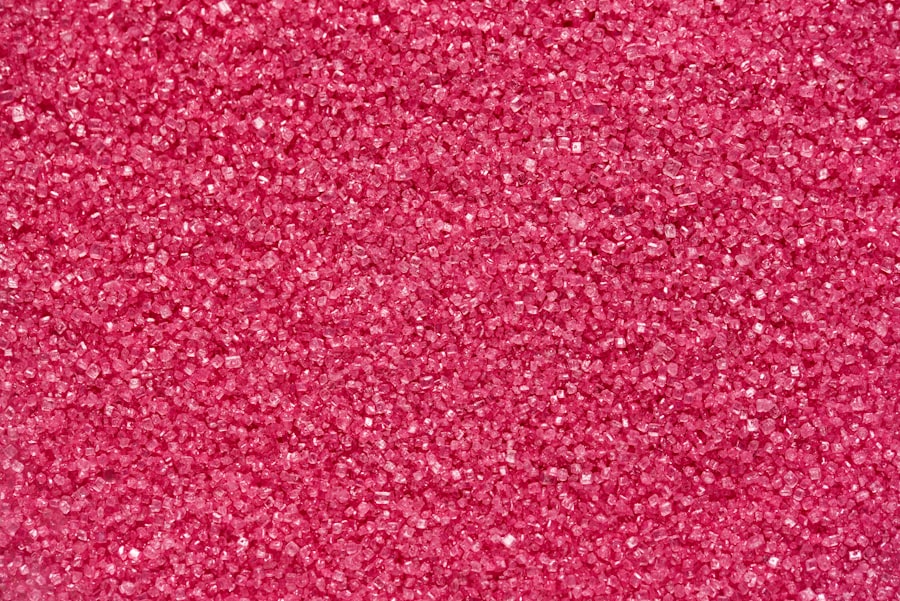
While adding custom CAS backgrounds to The Sims 4 can enhance the game’s visual appeal, players may encounter common issues when using custom content. One potential issue is compatibility with game updates, as new patches or expansions may affect how custom content functions within The Sims 4. In such cases, creators may need to update their custom CAS backgrounds to ensure they remain compatible with the latest version of the game.
Another common issue is conflicting custom content, which can arise when multiple pieces of CC interact in ways that cause glitches or visual errors. To troubleshoot this issue, players can use mod management tools such as The Sims 4 Studio or Mod Conflict Detector to identify and resolve conflicts between different pieces of custom content.
Additionally, ensuring that custom CAS backgrounds are installed correctly in the game’s “Mods” directory and that they meet the necessary file format and resolution requirements can help prevent issues with using them in Create-A-Sim.
Showcasing Your Sims with Unique CAS Backgrounds
Once players have customized their Sims using unique CAS backgrounds in The Sims 4, they can showcase their creations through screenshots and storytelling. Capturing visually striking images of Sims against custom backdrops allows players to share their creative vision with others in the community through social media platforms such as Twitter, Instagram, or dedicated Sims forums.
Furthermore, incorporating custom CAS backgrounds into storytelling elements within The Sims 4 gameplay can add depth and immersion to narrative experiences. Whether it’s creating themed photo shoots, fashion showcases, or family portraits against custom backdrops, players can use unique CAS backgrounds as a tool for enhancing their storytelling and world-building within the game.
By showcasing their Sims with unique CAS backgrounds, players can inspire others in the community and foster creativity while celebrating the diverse customization options available in The Sims 4. Whether it’s sharing fashion-forward looks against urban backdrops or capturing moments of tranquility in natural settings, custom CAS backgrounds offer endless opportunities for players to express their creativity and individuality within the game.
Looking for more information on CAS background in The Sims 4? Check out this insightful article on charlablog.com that delves into the various customization options and tips for creating unique and stunning backgrounds for your Sims. Whether you’re a seasoned player or just starting out, this article offers valuable insights and inspiration to enhance your gameplay experience. Dive into the world of CAS backgrounds and take your Sims’ stories to the next level!
FAQs
What is CAS in The Sims 4?
CAS stands for Create-A-Sim, which is a feature in The Sims 4 that allows players to create and customize their Sims’ appearance, clothing, accessories, and traits.
What can you do in CAS in The Sims 4?
In CAS, players can customize their Sims’ physical features such as hair, facial features, body shape, and skin tone. They can also choose their Sims’ clothing, accessories, and traits that will affect their behavior in the game.
How do you access CAS in The Sims 4?
To access CAS in The Sims 4, players can either create a new household or edit an existing household by clicking on the “Create a Sim” button in the game’s main menu.
Can you customize multiple Sims in CAS at the same time in The Sims 4?
Yes, in The Sims 4, players can customize multiple Sims at the same time in CAS. This feature allows players to create families or groups of Sims with coordinated appearances and traits.
Are there any limitations to customization in CAS in The Sims 4?
While CAS in The Sims 4 offers a wide range of customization options, there are some limitations such as the inability to create custom clothing or accessories from scratch. Players can, however, use custom content created by other players to expand the available options.



